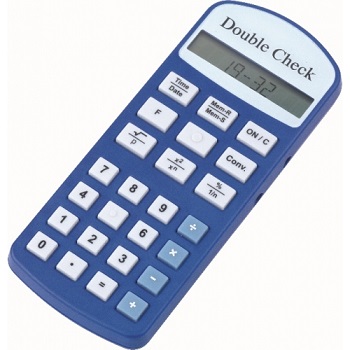
Doublecheck Talking Calculator
Priced from
£99.00
What we say
Talking handheld calculator. Options: power charger; speech output in different languages available.
ADD FOR COMPARISON
SW Retail Ltd
If you are a national retailer who is not listed please read our faqs to find out how to add your company. If you are listed and need to update your details please read how to update your listing.
Product Information
Manufacturer's Product Description
The manufacturer has not provided any further information about this product
Manufacturer's Contact Details
Caretec
Stubenbastei 1
1010 Wien
Austria
Key Features
- LCD display
- clock and alarm functions
- conversion menu including volumes, length, weight, temperature or currencies
- key sound
- adjustable volume
- earphone plug
- keylock
- automatic switch-off after 60 seconds
- requires 2 x AAA batteries
Product Dimensions
No dimensions have been specified for this product
Product Specification
No product specification has been specified.